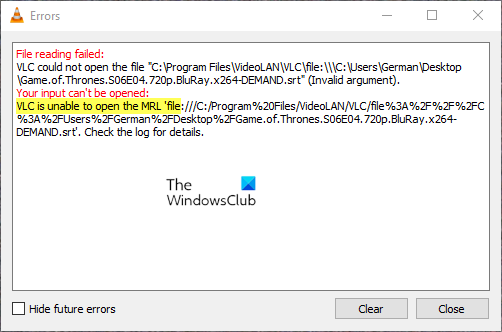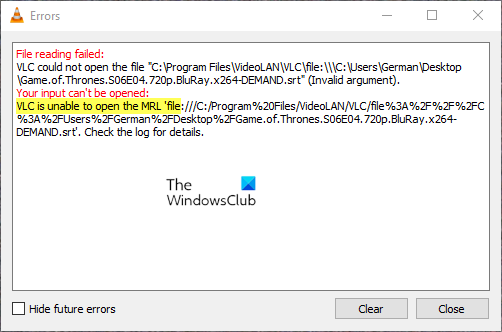What is an MRL file?
The concept of MRL (Media Resource Locator) file is specific to the VLC software. Just like URLs for browsers, an MRL file helps in locating the multimedia resource or part of a multimedia resource. The location of the MRL file could be either on the system or the web or a partner system.
Why is my VLC showing the error Your input can’t be opened?
There are quite a few things that can cause the VLC error, such as Faulty Youtube script, video ownership, and some issues in VLC.
Your input can’t be opened: VLC is unable to open MRL
The VLC is unable to open the MRL file error occurs while trying to play media files that are not locally stored on the system. In case you encounter the error with locally stored files, please comment to let us know. The error could be caused due to ownership issues, obsolete VLC client, an overprotective Firewall, and incorrect URL source. To resolve this issue, try the following solutions sequentially:
1] Check whether or not the source URL is working
If you are trying to stream media content from a URL source, and the stream isn’t working with the source itself, VLC won’t be able to play it either. To isolate this cause, click on Media > Open Network Stream.
Now copy the URL under Please Enter a URL and paste it on your browser’s address bar.
Hit Enter to run the URL and check it the media works online. If not, the issue is with the URL and not the VLC player.
2] Whitelist the source in the Firewall settings or disable the Firewall temporarily
The Windows Defender Firewall is known to be overprotective with a lot of websites and applications. If your source is blocked by the Firewall, it may not play with VLC and in such a case, you would encounter the error in the discussion. In such a case, you can either disable the Windows Defender Firewall temporarily or tweak its settings.
3] Take ownership of the file
In case you are trying to play a file stored in a removable disk or external hard drive, you may need to take ownership of the file to counter the error in the discussion. The procedure to do so is as follows: Right-click on the file and select Properties. Go to the Security tab and click on Advanced. Click on Change. In the Enter the object name to select field, type Administrator and hit Enter. Hit OK.
Now check the box associated with Replace all child object permission entries with inheritable permission entries from this object.
Hit Apply and then OK.
4] Reset VLC Preferences
Sometimes the settings in VLC trigger the error, and you have to reset it. Follow the steps below to reset the VLC Preferences. Launch VLC.
Click the Tools option on the menu bar at the top of the Window. Then select Preferences from the drop-down menu. The other method to open preferences is to press the Crtl + P keys.
Click the Reset Preferences button on the bottom of the preferences window. Then click OK to reset VLC preferences.
5] Use Youtube Script
There is a helpful script available on Github that resolves this error if it appears when you are trying to watch Youtube videos using VLC. Copy the content of the script, and it should replace the current script. To use the Youtube Script, follow the steps below. Click this link to view the working youtube.lua script and copy the entire code. Locate the VLC installation folder by right-clicking the VLC icon on your desktop and selecting the Open file location from the menu. Locate the lua folder and open it. Then open the Playlist folder inside. Right-click the Youtube.lua file and open the file with Notepad, Notepadd++, or any other text editor you have installed.
Copy the code from Github. Then paste it into the text editor you have chosen. Then click File and select Save from the menu or use the Ctrl + S key combination to save the changes, then check to see if the issue still occurs.
6] Check for VLC updates
Updating VLC might fix the error. Follow the steps below to update VLC. Launch VLC.
Click Help, then check for updates in VLC.
7] Re-install the VLC client
The VLC client may be corrupt, especially if you downloaded it from a third-party source. In such a case, please uninstall the VLC client and download it again from the official website. Hopefully, your issue should be resolved by the time you exhaust these solutions. TIP: See this post if VLC Media Player is skipping and lagging.