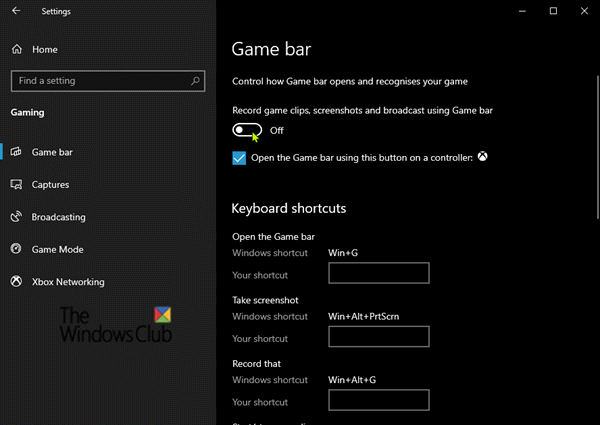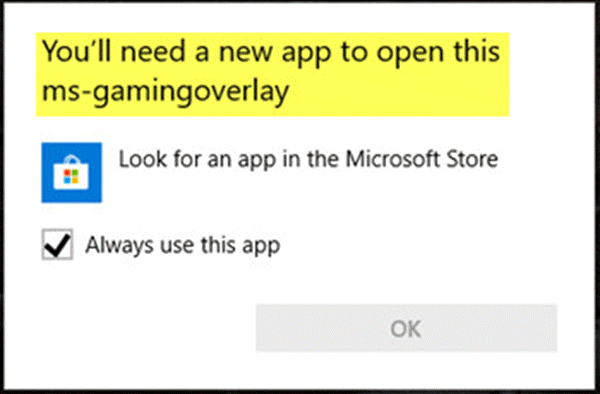You’ll need a new app to open this ms-gamingoverlay
The main reason why this error is triggered is the fact that the Windows Key + G key combination is reserved for Game Bar. If you want to use the same combination for other purposes, the Game Bar needs to be disabled. However, if you have uninstalled Xbox Game Bar from Windows 10, this error will appear because Windows 10 doesn’t have an app to open when you press the afore-mentioned key combination. In that case, you’ll have to reinstall the Xbox Game Bar app. Since this isn’t the case of uninstalled Xbox Game Bar app, follow the instructions outlined below to fix the issue in Windows 10. The simplest method is as follows:
Another possible solution that you can try is as follows: Open File Explorer, click on the View tab, and check on the Hidden items box in the ribbon to view the hidden files. Now, type or copy and paste the environment variable below into the address bar and hit Enter or press Windows key + R, type in the variable and hit Enter. The following location will open up: Locate and explore the folder named Packages. In there, press CTRL + A to select every item and copy and move everything to another location – preferably the desktop – to do a backup. Some of those files might be in use by other programs. You can safely ignore the error message. Next, press Ctrl + Shift + Esc keys to launch the Task Manager. Locate and kill two processes – Windows Shell Experience Host and Windows Explorer. Next, right-click on the Start button at the left-bottom corner, and select Windows Powershell (Admin) from the menu. Copy and paste the command below and hit Enter: The command will take a couple of minutes to completely execute. Once done, you can use the Game Bar feature normally. That’s it, folks! Let’s know in the comments section below, which of the solutions worked for you.