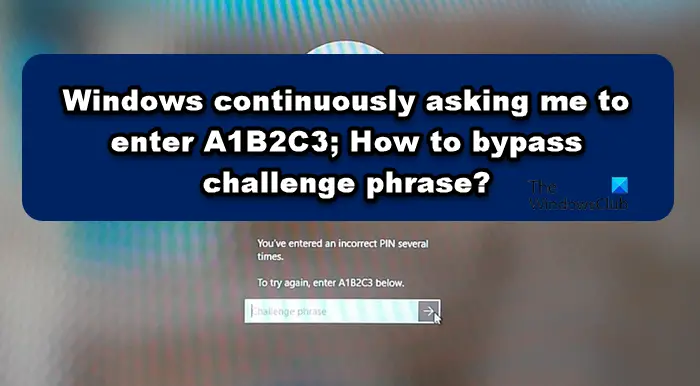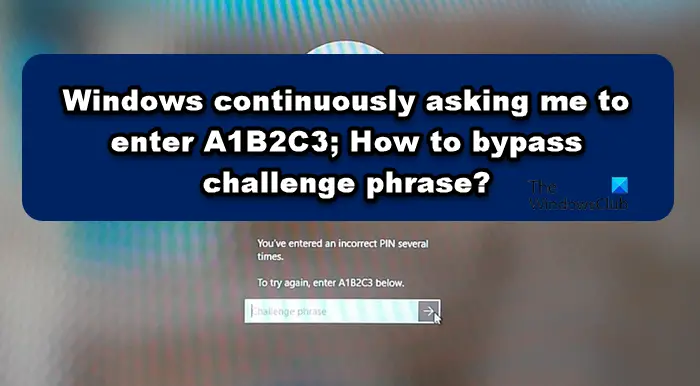Challenge Phrase is a security measure taken by Windows to secure a system from brute force attacks where multiple random requests are sent to the server to make it put an extreme amount of load on it, such that it either crashes or starts responding slowly. However, receiving this error doesn’t imply that you are attempting to make a brute-force attack, it is an error, and we are going to find its remedy in this post.
Windows continuously asking me to enter A1B2C3
If Windows is continuously you to enter A1B2C3 and you are unable to log in using the PIN, click on Sign in options, enter the password and sign in. This is not a solution, instead, it is a workaround. Also, to execute the solutions mentioned below, you need to log in to your system first. So, log in to the system and then execute the following solutions.
Bypass the A1B2C3 Challenge Phrase
Before you begin, check your keyboard keys and ensure that none of them are stuck or malfunctioning.
1] Remove NGC folder content and setup Windows Hello PIN
We secure our computer using the fingerprint or PIN option to login into the computer and all this information is stored in the NGC folder. However, due to some reasons, these folders can create an issue, and due to this, you will see the said error when you sign in via the PIN. To resolve the issue, we need to delete the NGC folder; this way, we can force Windows to create a new folder, which will not be corrupted. To delete the NGC folder, first, you need to give adequate permission to the user, and to do the same, follow these steps.
Click on the Windows + E keys, now, paste the following path in the address bar.C:\Windows\ServiceProfiles\LocalService\AppData\Local\Microsoft
When the Microsoft folder opens, right-click on the NGC folder and select Properties.Click on the Security tab and then on the Advance tab.Select the Change option next to Owner in the Advanced Security option for NGC.Now type Everyone on the Select User or Group window and select the Ok button.Check the box next to Replace owner on sub containers and objects option.
Once you have acceptable permission to delete the NGC folder, go to the following address in File Explorer and delete the content of the NGC folder from there. After deleting the content, all you have to do is reboot your system, create a new PIN and you will be good to go. Note: If you are unable to delete the NGC folder or don’t want to do it for some reason, you can rename the folder as it will have the same effect.
2] Delete the old PIN and make a new login PIN
There might be some issue with your old PIN, most likely its data is not stored or is deleted from your computer. Either way, we can just remove the old PIN and then add a new one. Doing so is pretty simple, all you need to do is follow the prescribed steps and you will be good to go.
Press Windows + I key to open the setting appOn the left side of the window click on the Account setting and click on the Sign-in options.Now expand the PIN (Windows Hello) then click on the Remove button next to the Remove this sign-in optionNow click on Remove again to proceedEnter your device password and click OK to confirm the removalGo back and expand the PIN (Windows Hello) again and click on the Setup buttonEnter your device password and click on it to proceedEnter a new PIN and click OK to save.
Now, see if the issue is resolved or not.
3] Reset Access Control Lists
It has been observed that the issue frequently arises when the NGC folder’s ACLs are damaged. You may easily fix the said error by using the methods below to reset the Access Control Lists.
Press the Windows key and type Command Prompt and select Run as administrator.Click on Yes and paste the following command in the command prompt.
Finally, hit Enter.
Once you complete this process, now you can add a new PIN. Read: This PIN is not working for your organization’s resources – Windows Hello.
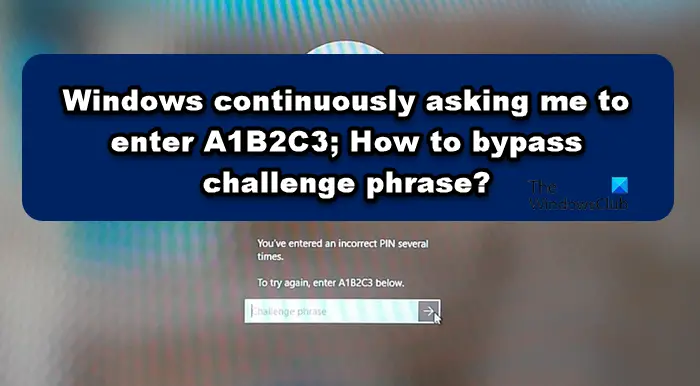
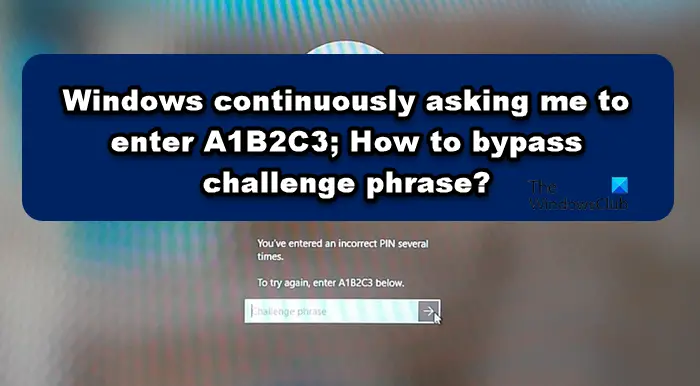
title: “Windows Continuously Asks Me To Enter A1B2C3 Challenge Phrase” ShowToc: true date: “2023-01-02” author: “Dorthy Pickard”
Challenge Phrase is a security measure taken by Windows to secure a system from brute force attacks where multiple random requests are sent to the server to make it put an extreme amount of load on it, such that it either crashes or starts responding slowly. However, receiving this error doesn’t imply that you are attempting to make a brute-force attack, it is an error, and we are going to find its remedy in this post.
Windows continuously asking me to enter A1B2C3
If Windows is continuously you to enter A1B2C3 and you are unable to log in using the PIN, click on Sign in options, enter the password and sign in. This is not a solution, instead, it is a workaround. Also, to execute the solutions mentioned below, you need to log in to your system first. So, log in to the system and then execute the following solutions.
Bypass the A1B2C3 Challenge Phrase
Before you begin, check your keyboard keys and ensure that none of them are stuck or malfunctioning.
1] Remove NGC folder content and setup Windows Hello PIN
We secure our computer using the fingerprint or PIN option to login into the computer and all this information is stored in the NGC folder. However, due to some reasons, these folders can create an issue, and due to this, you will see the said error when you sign in via the PIN. To resolve the issue, we need to delete the NGC folder; this way, we can force Windows to create a new folder, which will not be corrupted. To delete the NGC folder, first, you need to give adequate permission to the user, and to do the same, follow these steps.
Click on the Windows + E keys, now, paste the following path in the address bar.C:\Windows\ServiceProfiles\LocalService\AppData\Local\Microsoft
When the Microsoft folder opens, right-click on the NGC folder and select Properties.Click on the Security tab and then on the Advance tab.Select the Change option next to Owner in the Advanced Security option for NGC.Now type Everyone on the Select User or Group window and select the Ok button.Check the box next to Replace owner on sub containers and objects option.
Once you have acceptable permission to delete the NGC folder, go to the following address in File Explorer and delete the content of the NGC folder from there. After deleting the content, all you have to do is reboot your system, create a new PIN and you will be good to go. Note: If you are unable to delete the NGC folder or don’t want to do it for some reason, you can rename the folder as it will have the same effect.
2] Delete the old PIN and make a new login PIN
There might be some issue with your old PIN, most likely its data is not stored or is deleted from your computer. Either way, we can just remove the old PIN and then add a new one. Doing so is pretty simple, all you need to do is follow the prescribed steps and you will be good to go.
Press Windows + I key to open the setting appOn the left side of the window click on the Account setting and click on the Sign-in options.Now expand the PIN (Windows Hello) then click on the Remove button next to the Remove this sign-in optionNow click on Remove again to proceedEnter your device password and click OK to confirm the removalGo back and expand the PIN (Windows Hello) again and click on the Setup buttonEnter your device password and click on it to proceedEnter a new PIN and click OK to save.
Now, see if the issue is resolved or not.
3] Reset Access Control Lists
It has been observed that the issue frequently arises when the NGC folder’s ACLs are damaged. You may easily fix the said error by using the methods below to reset the Access Control Lists.
Press the Windows key and type Command Prompt and select Run as administrator.Click on Yes and paste the following command in the command prompt.
Finally, hit Enter.
Once you complete this process, now you can add a new PIN. Read: This PIN is not working for your organization’s resources – Windows Hello.