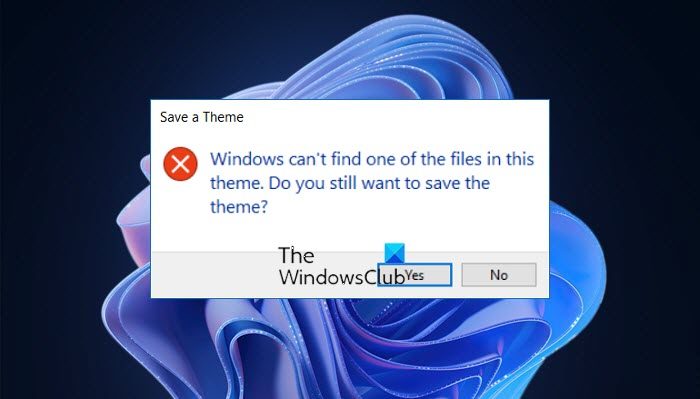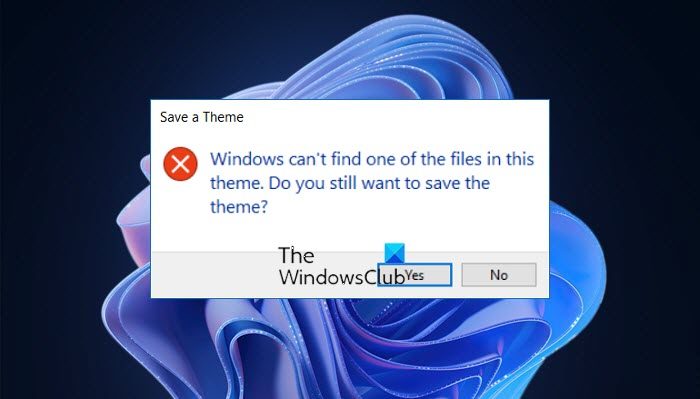Windows can’t find one of the files in this theme
There can be two major causes. The first is when the executable file SettingSyncHost.exe is unable to sync your theme across the machine. The second is when there is a problem with the active theme. We could proceed with the following solutions sequentially to resolve the issue:
1] Change the active theme
Changing the active theme can solve both the root causes. The SettingSyncHost.exe file might not be able to sync the theme on the machine properly, but changing the theme could be helpful. Click on Start and go to Personalization > Themes. Scroll down to Apply a theme and change the theme of the operating system.
Open the run prompt using Win + R, and type the command: Press Enter to open the folder where the theme files are available.
Right-click and select delete for the troublesome theme. This will remove both the theme and its resources, thus eliminating the root cause of the problem. Then you can try to create a new Windows theme and save it.
2] Disable the custom screensaver
The custom screensaver is a part of the lock screen mechanism. While they were needed in earlier versions of Windows to prevent discoloration of CRT monitor screens, they are not necessary now. You could lock your system. The custom screensaver could cause the issue. Thus, you could remove it as follows: Click on Start and go to Settings > Personalization > Lock screen. Scroll down and click on Screen Saver settings.
From the drop-down menu, select the Screen saver to (None).
3] Disable theme syncing on your computer
Users have reported that by disabling Theme sync feature, they have been able to prevent the error from reoccurring. The procedure to disable Theme syncing is as follows: Click on the Start button and go to Settings > Accounts > Sync your settings. In the individual sync settings column, toggle off Themes.
It will disable the Theme syncing. Restart the system and check.
4] Run SFC scan and DISM
Many users have confirmed that running the SFC scan and DISM command have resolved their problem. It indicates that the issue could be with missing or corrupted system files in Windows. Let us know if these tips helped you resolve the error.