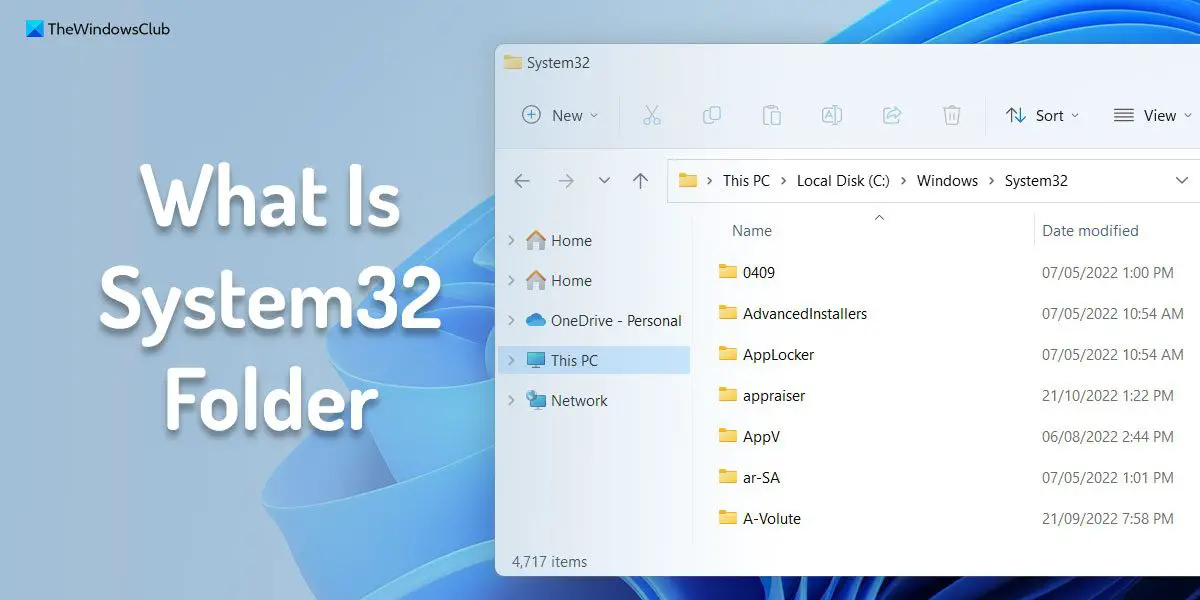What is the System32 folder?
The System32 folder contains all the operating system files and some critical files of various software installed on your Windows computer. In most cases, Windows stores the built-in program file executables in the System32 folder. For instance, you can find the executable file or Calculator (calc.exe), Command Prompt (cmd.exe), Certificate Manager (certmgr.msc), Disk Cleanup Tool (cleanmgr.exe), etc. When you install a program, two things happen on a broader level. The main program (EXE) is installed in Programs folder while its DLL (which packs in its functions etc.) are stored in System32 folders. This is common practice. At times, you might need to access the System32 folder for some reason. If so, you can simply use the following methods to open it. We have explained four different methods to open the System32 folder on Windows systems.
How to open the System32 folder in Windows 11/10
To open System32 folder in Windows 11/10, follow any one of these methods: To learn more about these methods, continue reading.
1] Using File Explorer
It is the most common way to open the System32 folder on your computer. You can open File Explorer on your computer and navigate to this path: C:\Windows\System32 It is the default path of the System32 folder. Even if you use third-party file manager software, you can navigate to the same path on your computer to find the System32 folder.
2] Using Run prompt
The Run prompt helps users open various apps and folders within moments. However, the main difference between the first and second methods is that you need to know the entire path to this method. On the other hand, you can simply navigate from one folder to another to open the System32 folder on Windows 11/10. To use the Run prompt to open the System32 folder in Windows 11/10, follow these steps:
Press Win+R to open the Run prompt.Type this in the empty box: C:\Windows\System32Click on the OK button.
It opens the System32 folder immediately.
3] Using Taskbar search box
This method is pretty similar to the second method since users need to know the entire path to open the System32 folder using the Taskbar search box. To use the Taskbar search option to open the System32 folder, follow these steps:
Click on the Taskbar search icon.Enter this: C:\Windows\System32Click on the individual search result.
4] Using Windows Terminal
Although this method is not as user-friendly as other methods, you can use it when you are unable to open File Explorer or File Explorer is crashing continuously. To use the Windows Terminal to open the System32 folder, follow these steps:
Press Win+X to open the WinX menu.Select Terminal (Admin) option.Click the Yes button on the UAC prompt.Make sure that Command Prompt instance is opened.Enter this command: cd /windows/system32Enter this command: dir
It displays the entire contents of the System32 folder in the Windows Terminal window.
Read next: Difference between System32 and SysWOW64 folders
How do I get to the System32 folder?
The path of the System32 folder is C:\Windows\System32. To get to the System32 folder on Windows 11/10, you can follow the aforementioned methods. There are multiple ways, including using File Explorer, Windows Terminal, Command Prompt, Run prompt, Taskbar search, etc. Read: What are tw tmp folders in System32 folder?
What is the System32 folder used for?
The System32 folder is probably the most important folder on your computer. Windows creates this folder automatically when you install the operating system freshly. It contains all the operating system files and some program files of various in-built tools. Read: System32 folder opens automatically at startup
How do I access System32 in Command Prompt?
To access System32 folder in Command Prompt, open Command Prompt with administrator privilege first. For that, search for cmd, click the Run as administrator option and click on the Yes button in the UAC prompt. Then, enter this command: dir. The contents of the System32 folder will open.