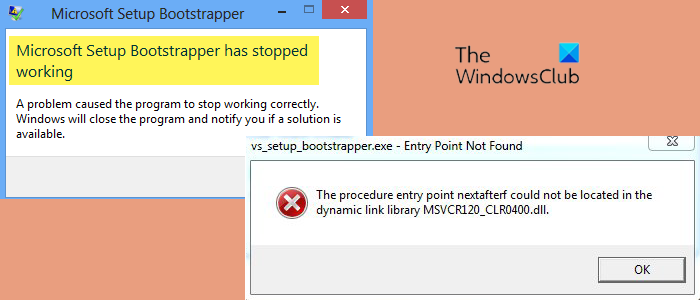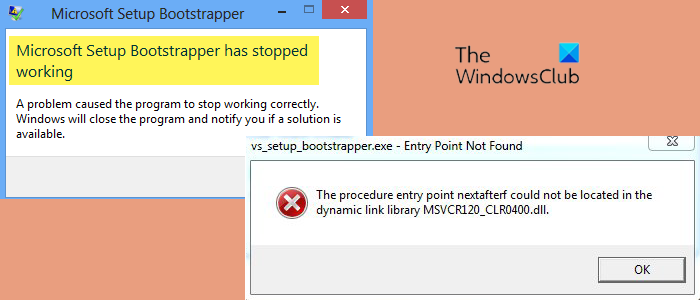What is Bootstrapper.exe?
Bootstrapper.exe is an executable file on Microsoft Office. It is responsible for the initialization of applications built using the Composite Application Library. It is relatively a new technology used to simplify dependencies required during installation processes.
Microsoft Setup Bootstrapper has stopped working
If the Microsoft Setup Bootstrapper has stopped working on your Windows computer, follow these suggestions to resolve the issue: Now let us see these in detail.
1] Run Program Install and Uninstall troubleshooter
The Program Install and Uninstall troubleshooter by Microsoft is a utility that can automatically diagnose problems you may face while installing or uninstalling programs or applications in Windows. That blocks programs from being installed or removed. If the error is caused by corrupted registry keys or due to residual files by uninstalling programs, this tool may fix it. Here’s how:
2] Enable the Task Scheduler via the Registry Editor
If the error still isn’t fixed, try enabling the Task Scheduler using the Registry Editor. The Task Scheduler in Windows launches computer programs or scripts at pre-defined times or after specified intervals. Here’s how:
Press the Windows key + R to open the Run dialog box.Type regedit and hit Enter.Once the Registry Editor opens, navigate to the following path:Computer\HKEY_LOCAL_MACHINE\SYSTEM\CurrentControlSet\Services\ScheduleDouble-click on Start in the right pane and enter 2 as the Value Data.Click on OK to save the changes and see if the issue gets fixed.
3] Uninstall Office & delete AppCompatFlags registry key
If you are still unable to fix the issue try uninstalling Microsoft Office entirely and delete the AppCompatFlags registry key. Doing so, we’ll remove every element of the Microsoft Office suite from your device. Here’s how:
Press the Windows key + R to open the Run dialog box.Type regedit and hit Enter.Once the Registry Editor opens, navigate to the following path:HKEY_LOCAL_MACHINE\SOFTWARE\Microsoft\Windows NT\CurrentVersion\AppCompatFlagsRight-click on the AppCompatFlags and select Delete.Close the Register Editor, reboot your device and check if the bootstrapper.exe error gets fixed.
Before starting with this method, make sure to create a backup of your Registry. Making a back is a smart choice as even a single mistake in the registries can make your device crash. A backup will help you restore your registry is in case that happens.
4] Restore your computer to a point before the problem started
In case of an install failure or data corruption, System Restore can make your device to working condition without reinstalling the operating system. Doing so will repair the Windows environment by installing the files and settings saved in the restore point. Here’s how you can perform a System Restore.
5] Troubleshoot in Clean Boot State.
Third-party applications installed on your device can be responsible for the Bootstrapper.exe error in Windows 11/10. Perform a Clean Boot of your PC to restrict all third-party applications. If the error doesn’t appear in the Clean Boot State, you may need to manually enable one process after another and see who the culprit is. Once you’ve identified it, disable or uninstall the software. Read: Steam Client Bootstrapper high CPU usage.
How to fix Bootstrapper.exe Entry Point Not Found error?
You can fix the Bootstrapper.exe entry point not found error by reinstalling the problematic application and deleting all its residual files. However, if that doesn’t work manually reinstall the DLL file and check if the error gets fixed.