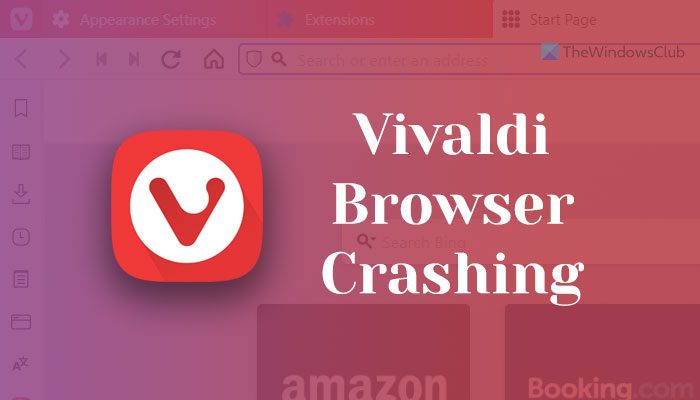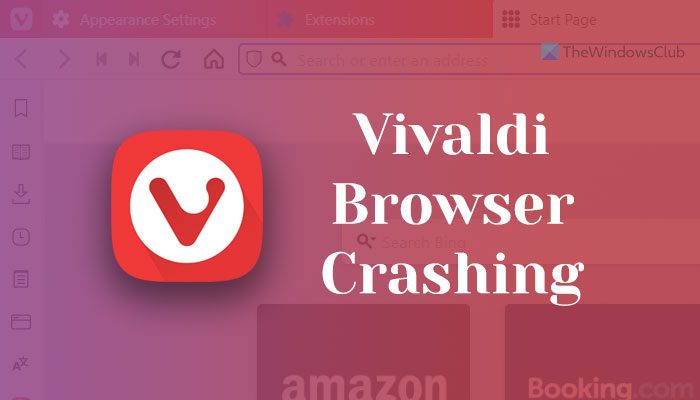Vivaldi browser keeps crashing on Windows 11/10
If Vivaldi browser keeps crashing on Windows 11/10, follow these steps to resolve the issue: To know more about these steps in detail, continue reading.
1] Update browser
It is the very first thing you need to do when the Vivaldi browser keeps crashing or freezing on your Windows 11/10 computers. If you haven’t updated your browser for a long time, it is highly recommended to do that as soon as possible. No matter whether you use Windows 11 or Windows 10, the process is the same for both. You need to open the Vivaldi browser and click on the Vivaldi logo visible in the top-left corner. Then, select Help and click on the Check for Updates option.
It starts searching for updates immediately. If an update is available, you can find the instruction to download and install it on the screen.
2] Close unnecessary apps
In order to run a browser or any other program on your computer, you need to have an adequate amount of RAM or Memory or resources. If your computer doesn’t have a good amount of RAM and you often open multiple heavy-weight apps simultaneously, you can encounter this issue. That is why it is highly recommended to close all the unnecessary apps using Task Manager and check if it resolves the issue or not.
3] Scan PC with adware removal tool/antivirus
At times, adware and virus or malware could also cause the same issue on your computer. They often change or tweak various settings and internal files to use the browser in their favor. That is why it is suggested to scan your PC with an adware removal tool and antivirus. You can use AdwCleaner to remove adware from your computer. On the other hand, you can use these free antivirus software to remove malware and virus.
4] Install 64-bit on Windows 11
Although Windows 10 is available in 32-bit as well as 64-bit architectures, Windows 11 is available only in 64-bit architecture. If you try to use the 32-bit version on a 64-bit Windows 11 machine, you might come across the above-mentioned problem. That is why it is recommended to download the 64-bit version of the Vivaldi browser for Windows 11.
5] Disable all extensions
To disable extensions in the Vivaldi browser, follow these steps:
Open the Vivaldi browser.Enter this in the address bar: vivaldi://extensionsToggle the respective buttons to disable extensions.
Following that, check if it resolves the issue or not.
6] Reset browser
It is pretty difficult to reset the Vivaldi browser on your computer. However, you need to go through all these steps to reset the browser. First, open the browser, click on the Vivaldi logo, and select Settings from the menu. Make sure you are in the General tab. If so, scroll down to the bottom and click on the Reset General Settings to Default button.
Then, confirm the change by clicking on the Reset Settings button. You need to repeat the same steps in all the tabs, including Appearance, themes, Start page, Tabs, Panel, Address Bar, etc. Read: Microsoft Edge browser hangs, freezes, crashes
7] Reinstall browser
It is probably the last solution you can apply in order to get rid of this issue. However, you need to use third-party software uninstaller to remove all the leftovers. Following that, you can download the latest version of the Vivaldi browser and install it accordingly. Read: Google Chrome is Freezing or Crashing
Why does my browser keep crashing?
There could be several reasons why your browser keeps crashing. From not having a sufficient amount of Memory to adware, anything could be responsible for this error. However, you can troubleshoot this issue on Windows 11 and Windows 10 PC by following these above-mentioned solutions. Read: Firefox freezes, hangs or unresponsive
How do I update my Vivaldi browser?
In order to update your Vivaldi browser, you can follow the first solution mentioned in this article. In other words, you need to open the browser and click on the Vivaldi logo. It must be visible in the top-left corner. Then, select the Help option and click on the Check for Updates option. Your browser starts searching for updates and installs it if anything is available. That’s all! Hope these solutions have worked for you. Read: Opera browser keeps crashing or freezing.