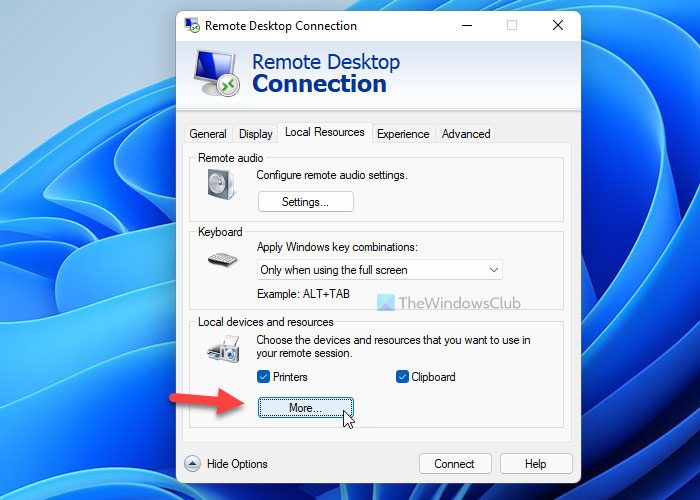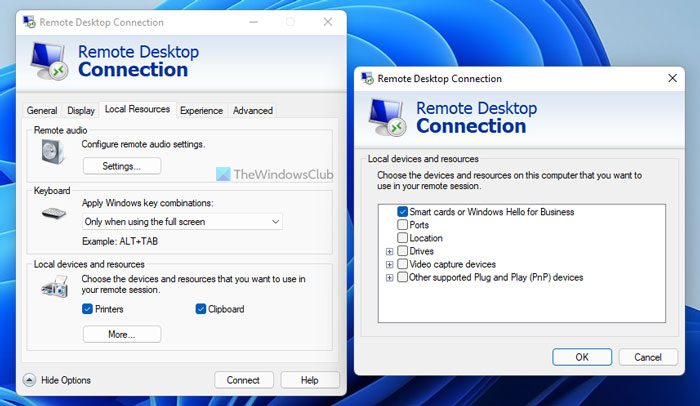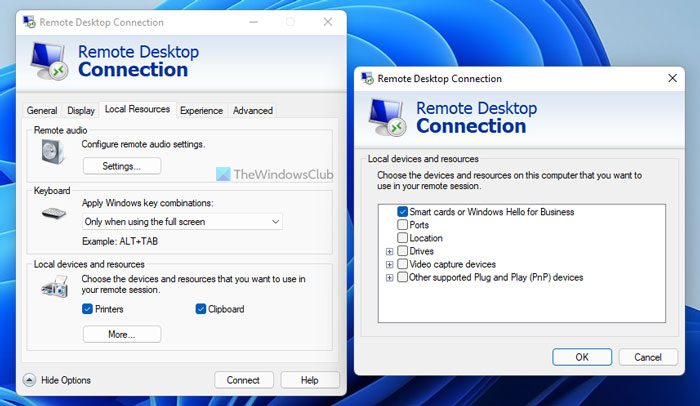If you have a recent version of Remote Desktop, you can redirect most devices, including printers, smart cards, serial ports, drives, Plug and Play devices, media players based on the Media Transfer Protocol (MTP), and digital cameras based on the Picture Transfer Protocol (PTP). Some USB devices can be redirected, and you can also redirect your Clipboard.
Use Devices and Resources in a Remote Desktop Session
To redirect devices and resources:
Click on Start then search for Remote Desktop Connections.Click Options, and then click the Local Resources tab.
Under Local devices and resources, select the devices or resources you want to redirect.To see additional devices, or to redirect Plug and Play devices or drives and devices that you plug in later, click More.To redirect supported Plug and Play devices, under Local devices and resources, double-click Other supported Plug and Play (PnP) devices. The Plug and Play devices that support redirection and are currently plugged in appear in this list.To redirect supported USB devices, under Local devices and resources, double-click Other supported RemoteFX USB devices. The USB devices that support redirection and are currently plugged in appear in this list.Select the check box next to each device that you want to redirect.
To automatically redirect drives or devices that you plug in or connect to in the future, under Local devices and resources, double-click Drives, and then click Drives that I plug in later. Or else, double-click Other supported Plug and Play (PnP) devices, and then click Devices that I plug in later. Major Considerations:
USB devices that are redirected won’t be available for use by the local computer.The heading “Other supported RemoteFX USB devices” will only appear in the list of devices if RemoteFX USB device redirection is enabled and at least one supported USB device is present.To use RemoteFX USB device redirection, the installed version of Remote Desktop Connection must support Remote Desktop Protocol 7.1 or higher, and the feature must be enabled.Before redirecting USB devices, make sure they are not actively in use on the local computer. If a program is saving files to the device at the moment that you redirect it, there is a risk of data loss, just as if you’d removed the device from the computer while data was being saved to it.You can’t transfer content that’s protected by digital rights management (DRM) from redirected media players.Plug and Play device redirection and RemoteFX USB device redirection are not supported over cascaded Remote Desktop connections. This means that when you’re connected remotely to one computer, and from within that session you connect to another computer, the second connection is cascaded. For example, you can redirect and use a Plug and Play device attached to your local computer when you connect to a remote computer. However, if you connect to a second remote computer from the first one, you can’t redirect and use the Plug and Play device with the second computer.If you’re connecting to a computer running Windows XP or Windows Server 2003 and you want to copy and paste files, follow the steps above to redirect the drive on this computer that contains your temporary folder. In most cases, this will be Drive C.Due to security restrictions, you can’t copy a file from a remote computer to the root folder of a drive on this computer unless you’re logged on using the default computer administrator account.
Does Remote Desktop use local resources?
By default, Remote Desktop Connection doesn’t use any local resources. However, you can set things up and allow it to access local resources as per your requirements. You can head to the Local Resources tab in the Remove Desktop Connection window to start finding the things you can set up.
What can be configured within Local resources tab in Remote Desktop Connection?
A detailed list of things is mentioned in the article. That said, you can configure printers, clipboards, smart cards, ports, location, drives, video capture devices, and some other PnP or Plug and Play devices. All those things can be configured from the Local Resources tab. Hope this helps.