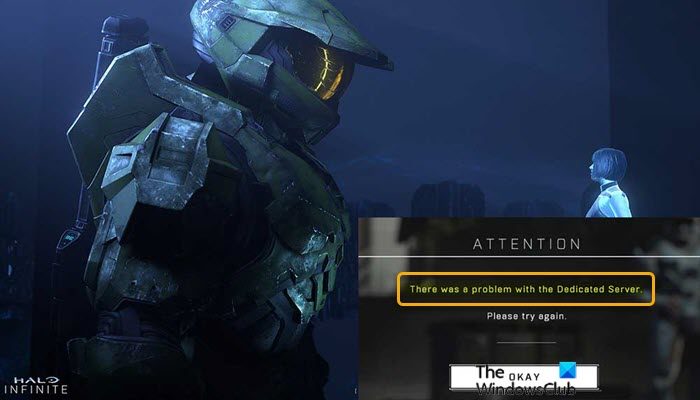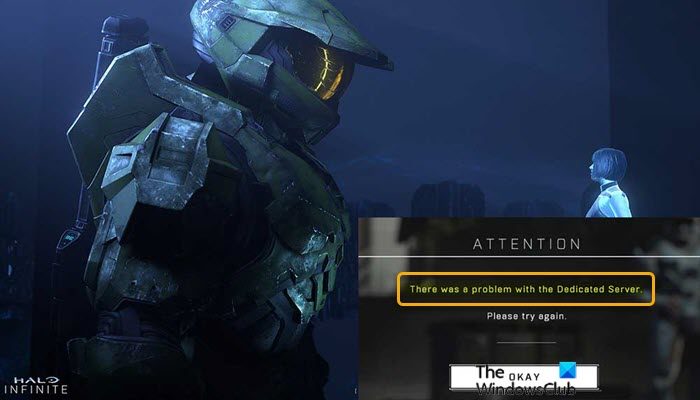The error message reads thus; Gamers are likely to experience this issue because the Halo Infinite servers are likely overwhelmed with the thousands of players attempting to connect, causing some not to connect at all. In some cases, when you click on multiplayer game modes, you may receive the error message below: There was a problem with the Dedicated Server Please try again. When this error occurs, it prevents you from selecting the actual option to play the matchmaking game.
There was a problem with the Dedicated Server
If you have received the There was a problem with the Dedicated Server Halo Infinite error message on your Windows 11/10 gaming PC, you can try our recommended solutions in the order presented below to resolve the issue on your device. Let’s take a look at the description of the process involved concerning each of the listed solutions. The dedicated server being referred to is that of Microsoft. This error could be due to a transient issue at Microsoft end – so before you proceed with the solutions below, as suggested on the error prompt, you can wait a while and then try again. And if you exhaust the solutions in this post but the error persists, you may contact Microsoft Support for further assistance.
1] Check Halo Infinite sever status
To begin troubleshooting to fix the There was a problem with the Dedicated Server Halo Infinite error message on your Windows 11/10 gaming PC, you need to check if the server/website is down at downdetector.co.uk/status/halo – if that’s the case, then the game’s servers are having difficulty and there’s nothing much you can do at your end; so it’s just a matter of waiting for the server to be fixed and get back online. If this scenario isn’t applicable to you, procees with the next solution.
2] Restart Game and/or Restart PC
To make sure that your connections are valid, restart the game and see if that helps. If not, you can restart your Windows gaming rig as this action usually resolves minor issues like this. A full system restart will reboot the game and at the same time refresh the Halo Infinite Launcher and any associated temporary files/data. You can kill the game process via Task Manager and then relaunch the game. To end the game process via Task Manager on your Windows PC, do the following:
Press CTRL+ALT+DEL keyboard shortcut.Click Task Manager.Click the Processes tab.Locate the game that’s still running.Right-click on the entry.Select End task.Exit Task Manager.Relaunch the game.
If both actions weren’t helpful, you can try the next solution.
3] Check for Game Update
In most cases, you are likely to encounter the issue in hand simply because you don’t have the most updated version of Halo Infinite and the servers don’t run on whatever outdated version you’re currently playing on your gaming rig. In this case, to resolve the issue, close the game, check for an update, and make sure it’s downloaded and installed on your system. If there are no available game updates or after installing new game updates but the issue is still unresolved, try the next solution.
4] Check Network and Internet connection
It’s possible the error in hand is caused by a network connection issue where the computer is unable to connect to the Halo Infinite server; especially in a case where the Halo Infinite server is up and running. In this case, to resolve any connectivity issues that might be preventing the server connection, you can run the inbuilt Internet Connections Troubleshooter. You can also try the reset Network Adapters using Network Reset feature in Windows 11/10 if your computer cannot connect to the Internet at all. Once you have sorted out the network/internet connection issues on your gaming device, check the profile icon on Xbox or Steam to make sure it is not set to appear offline.
5] Uninstall VPN client or disable Proxy server (if applicable)
This is a known fix for most connection issues on Windows PC – it requires that you try to uninstall your VPN software or reset Proxy Settings or disable/remove any proxy server from your computer. A VPN/GPN or Proxy can cause interference issues with the servers, but if already disabled it might be worth trying to connect via VPN to see if that sorts out the connection issue. Hope this helps!
Did Halo have dedicated servers?
The answer to the questions is neither Halo 2 nor Halo 3 use dedicated servers—that is, multiplayer matches in those games are not controlled from a server owned by Bungie or Microsoft.
How do you select an Infinite server on Halo?
In order to select or change the server region for Halo Infinite on Xbox, you will need to open the Settings page of your router, check the static routing of your router, and then choose either of the following subnet masks: 255.255. 255.0 or 255.255.