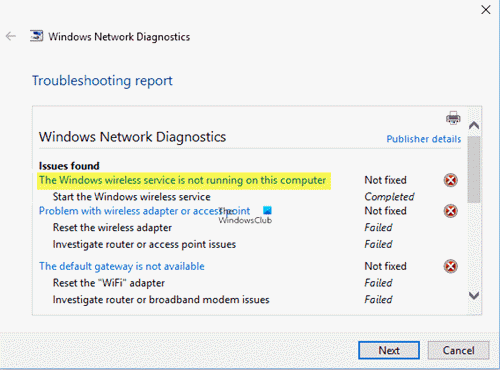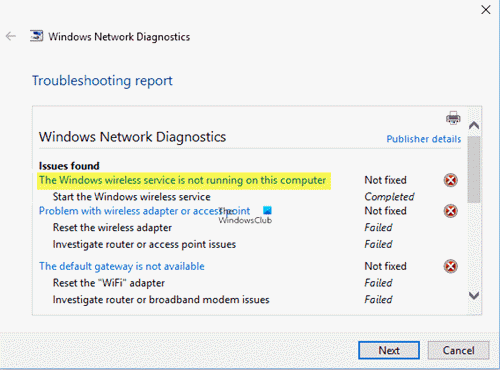Windows Wireless Service is not running on this computer
If you receive The Windows Wireless Service is not running on this computer error on your Windows 10 PC, and this Windows Service will not start, try these suggestions: Before you perform any of the above methods, please create a system restore point.
1] Check WLAN AutoConfig service
To keep our system up and running, we should always keep the necessary services working. Our windows environment is full of micro and macro services. These services are the main reason behind the proper working of our operating system.
Check if you can connect to the wireless connection or not. This post will help you if you receive Windows could not start the WLAN AutoConfig Service message.
2] Perform SFC scan
The SFC scan command scans all protected system files, and replace corrupted files with a cached copy of the same. Using this command is like performing troubleshooting method but on a command line and more effective.
Open Start menu and type cmd. Click on Run as administrator. In Command Prompt, type the following command and hit enter. Now, wait for the command to finish the process and restart your system. Now try reconnecting to your wireless network.
3] Update Network Drivers
Outdated and/or faulty drivers are the reason behind most of the problems we face in our system. The only thing you can do is update the Bluetooth and Network drivers.
If the updates are available then it will automatically install them. When the process is over, try connecting to the wireless network again. Please make sure that your system is set to the automatic installation of updates. If it’s not then this method will not work. Read: How to fix WiFi problems?
4] Reset Winsock
The last resort for you is to reset all the network configurations. Resetting Winsock will clear and reset all the network settings which didn’t allow you to connect to the network. Open Start menu and type cmd. Click on Run as administrator. In the Command Prompt window, type the following command and hit enter: Once the process is completed, restart the system.
5] Run Network Reset
If nothing helps, you may need to use the Network Reset options via Settings. Let us know in the comments below which of these methods were useful to you. Related read: Network & Internet connection problems.