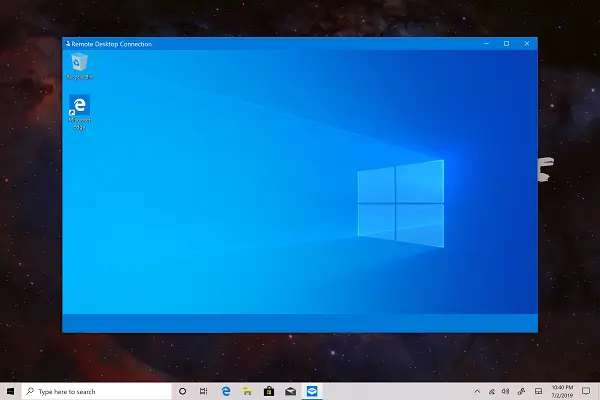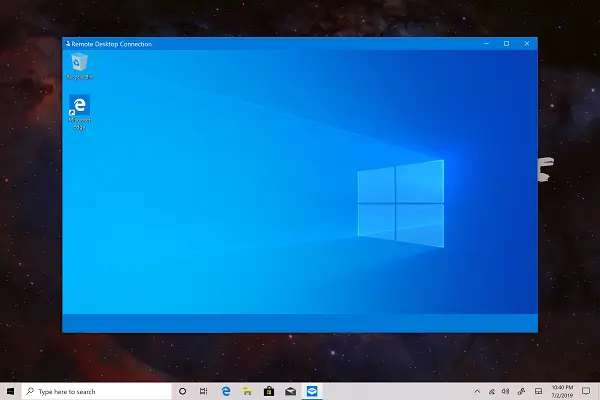Taskbar not visible in Remote Desktop
Here are some suggestions you can try to fix the issue. They should be carried on the remote computer.
Show local taskbar in the Remote desktop
1] Restart Windows Explorer process
In order to restart the File Explorer, open the Task Manager. Under the tab of Processes, look for Windows Explorer.
Right-click on it and select Restart.
2] Clear cache for multiple processes
Open Notepad. Paste the following in the text area: Hit CTRL + S. From the Save dialog box, select the save as type as All files and name the file as CacheClearTWC.bat Navigate to the location where you saved that file using the File Explorer and just run it normally. It will run a couple of batch scripts, and it should fix your issue.
3] Reinstall the Shell Experience components
Open Windows PowerShell with Administrator rights. Execute the following command inside the command line: Once the execution is completed, it should fix any issues with regard to the Shell experience that you are encountering.
4] Update, Uninstall or Rollback the Display driver
A flawed installation might have caused the issue. Else, an outdated and incompatible driver might also trigger the same issue. Lastly, a corrupted or improper installation would do the same.
The Display driver is responsible for scaling and arranging components on Windows 10. You can either update the Graphics Driver or rollback or reinstall it. These actions can be performed from the Device Manager under the section of Display adapters. I hope this guide helped you.