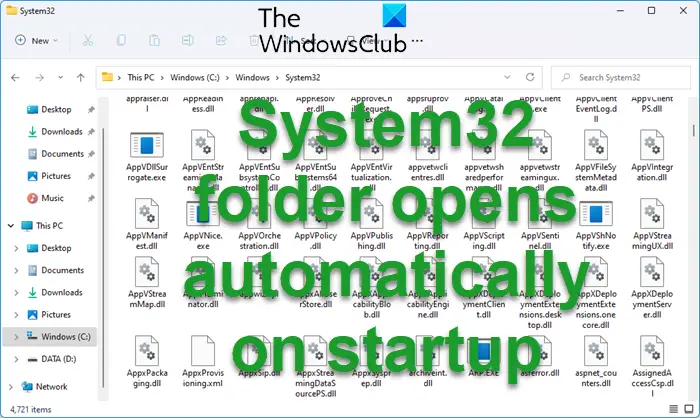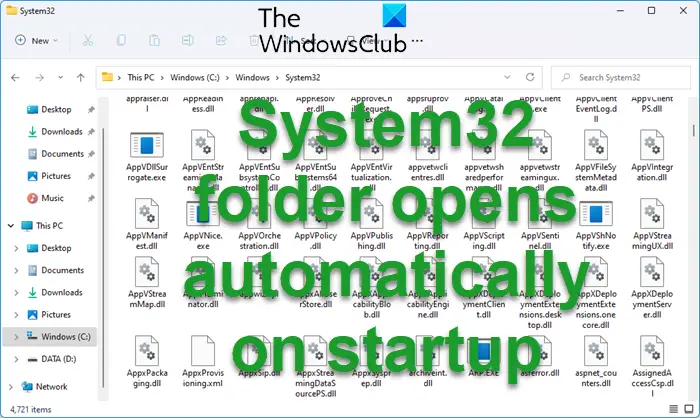System32 folder opens automatically on startup in Windows
The System32 folder can be triggered to open automatically either by a third-party program, virus or malware, or corrupted registry value. To resolve this issue, try the following solutions sequentially:
1] Check Startup paths
Our first approach should be to check the Startup paths.
Press Win+R to open the Run window and copy-paste the following path:
Where
In the Startup folder, if you notice a shortcut to Libraries, please delete it. Read: List of Startup Paths, Folders and Registry Settings in Windows.
2] Troubleshoot in Clean Boot
The first approach towards resolving the issue in the discussion should be to eliminate the possibility or third-party software interfering with the system. To do so, reboot your system in the Clean Boot state. The procedure to perform a Clean Boot is as follows:
Press Win+R to open the Run window.In the Run window, type the command “msconfig” and hot Enter to open the System Configuration window.In the System Configuration window, go to the Services tab.In the Services tab, check the box associated with Hide all Microsoft services.If any other service is checked, click on Disable all to disable them.Finally, click on Apply and then on OK.
Reboot your system and it will restart in the Clean Boot state. If the issue is resolved in the Clean Boot state, then try to find out the troublesome third-party software using hit and trial method.
3] Check for the system for virus and malware
Virus and malware usually target files in the System32 folder. Smarter cyber-criminals try to mimic files in the System32 folder to escape detection. Thus, you would need to run a reputed third-party software to fix the problem. Alternatively, you can consider running a full system scan through Windows Defender. The procedure to do so is as follows:
Search for “Virus & Threat Protection” in the Windows search bar and click on the option to open the panel.Select Scan option.Shift the radio button to Full scan.Click on Scan now to initiate a full system scan.Reboot your system after the scan.
If may if you wish also run a third-party on-demand portable antivirus scanner to be doubly sure.
4] SFC Scan
In case the issue is caused by missing or corrupt files in the system, then performing an SFC scan will fix it. The procedure to run an SFC scan is as follows: Search for “command prompt” in the Windows search bar. Corresponding to the Command prompt application click on Run as administrator in the right pane. This will open the elevated Command Prompt window. In the elevated Command Prompt window, type the following command and hit Enter: Reboot the system.
5] System Restore
If everything else fails, you can consider restoring the system to an earlier restore point. The procedure is as follows:
Search for “recovery” in the Windows search bar.Click on the open to open the Recovery panel in the Control Panel.Select System Restore which would be the second option in the menu.Select an optimal restore point and click on Next.Verify the details and click on Finish to initiate the System Restore process.
These posts will help you if:
This PC or Documents folder opens automatically at Windows StartUpWindows Libraries folder keeps opening or popping up at startup.
Why does System32 folder open on startup?
The System32 folder should not open on startup ideally. If it does, it could be caused by a missing system file, corrupted registry, third-party software, or malware.
Why is the System32 folder important?
The System32 folder contains important DLL & other system files. If these get deleted or corrupt, it would be difficult to manage the system. The System32 folder shouldn’t be modified unless by a professional.