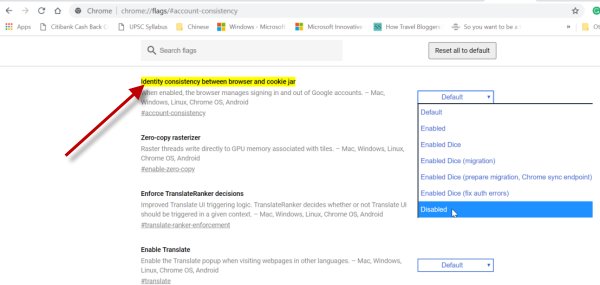So, let us see how to overcome this maneuvering from Google.
Prevent Google from logging into Chrome browser while signing into a Google Service
If you do not want your Google login state to be synchronized with the browser, you can disable it via the identity-consistency Chrome flag. To disable this, you can follow either of the two methods, 1] Chrome Flags Setting page
Open Chrome. Type chrome://flags/#account-consistency in the address bar and press Enter. When the “Identity consistency between browser and cookie jar” flag is displayed, set it to Disabled. Chrome will prompt you to relaunch the browser to disable the feature, which you should do now. By default, Sync features are automatically enabled in Chrome, and its sync settings are set to “Sync everything” option. Google claims the option helps in delivering a more consistent experience across the devices. So, all features including apps, autofill, bookmarks, extensions, Omnibox history, passwords, settings, themes are synchronized.
2] Registry method
Open registry editor and navigate to the following address Here, create a new DWORD (32-bit) value for it by assigning name as ‘DisableSync‘ and give value data as 1. Next, create a new String Value, and give it a name RestrictSigninToPattern and set value data as .*@illustration.com Restart Chrome browser To undo the change made simply delete the two entries you created sometime earlier. When done, restart Chrome browser to allow the changes to take effect.