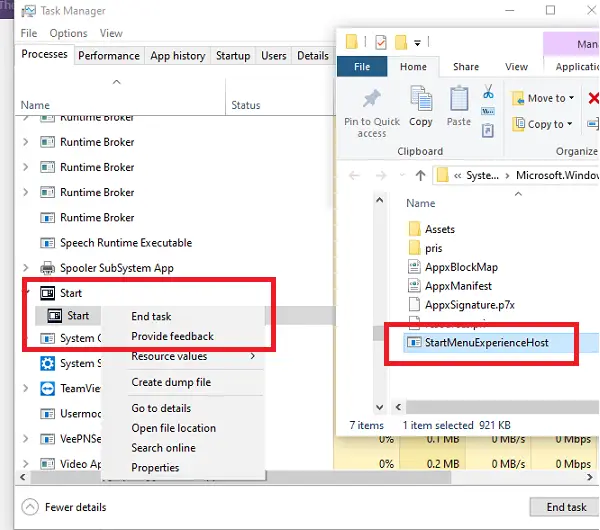Start Menu not responding in Windows 11/10
How to Restart Start Menu in Windows 11/10
If you have any problem with the Start menu not responding or a frozen Start menu, then this is an easy way to fix it. This will not reset the Start menu i.e. all your apps, and groups will stay as you had arranged it. Earlier, I used to kill restart Windows Explorer to get the same job done – but now this is a better option. You can also restart StartMenuExperienceHost.exe using Command Prompt or PowerShell.
If you are interested in finding more, in the Task Manager, expand the Start process, and then right-click on the Start process, and choose Open file location. It will be available under: It is the same location where Microsoft stores Cortana, File Picker, Edge Dev Tools, Lock App, etc. In case, the Start menu doesn’t start itself, navigate to this location. Double click to launch it, and Start menu should behave as expected. Restart the Start Menu process if you find that your Windows Start Menu opens slowly. PS: You can also add Restart Start Menu to the Desktop Context Menu. Related reads: