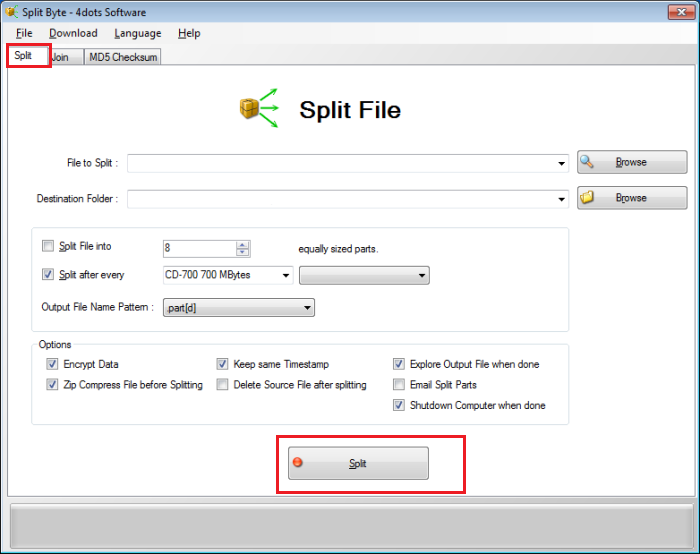Split Byte is a free versatile file splitter and joiner program for Windows. The application can be used to split large files into smaller parts and later join them – so that you can send them via email whenever there is an upload size limit. The split parts can also be encrypted and protected with a password or compressed and emailed.
Splitting Files with Split Byte
Once you have downloaded the program and installed it, click on the ‘Split’ tab and browse to the file you would like to split. If you want, you can manually enter the path of a file in the File to Split field. You can also drag and drop the large file.
Later on, you will be required to specify the Destination Folder of the split parts. Press the ‘Browse’ button to choose an output folder or enter the path manually in the appropriate combo box. Next, select if you would like to split the file into equally sized split parts or a suitable size of your choice. Do not forget to specify the output file name pattern too. If you wish to encrypt the split parts or compress them specify it now. You can also select, if you want the split parts to have the same date and time snap, like that of the original file. For emailing the split parts, mention the email account of the recipient and specify the body of the mail. Split Byte will automatically email the split parts to the recipient email address.
Additionally, you can choose whether you would want to shutdown the computer automatically after a time consuming split process has finished; because sometimes for very large files, the process can take some time.
Joining split files with Split Byte
To join the Split files, choose the second tab of the main screen, i.e., Join tab. Then, press the “Browse” button to select the first split part file and specify the output filename by pressing the appropriate “Browse” button or entering in the Output file combo box. Configure the other important options too.
Also specify, whether the files that are to be joined should be specified, explicitly in another screen or not. Finally, specify whether Windows Explorer should open after the join process has completed, with the joined file pre-selected and whether to automatically shut down the computer after a time-consuming joining process has finished. Once all is configured, press the ‘Join’ button.
Check if the Split and Join process by Split Byte was successful
For this, simply compare the MD5 checksums of the source and the generated joined file. If the two MD5 checksums are the same, it indicates that the files are the same, and the operation was successful.
So, press the ‘Browse’ button, select the first file, and then press the other “Browse” button to specify the second file. Split Byte will automatically compare the two MD5 checksums of the two files and inform you about the comparison result. If you encounter problems downloading Split Byte just check your firewall settings or your download manager settings. And do not try to open the link using mouse right-click. Download SplitByte from the official website. Do note that this program may try to install another unwanted program, so you want to check the Custom setup option and uncheck the option to install third-party offers.