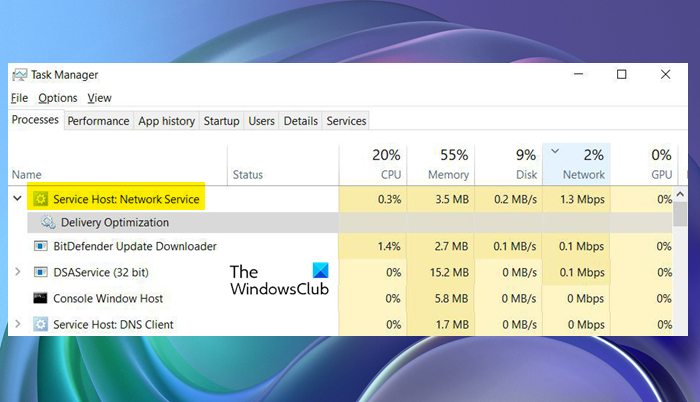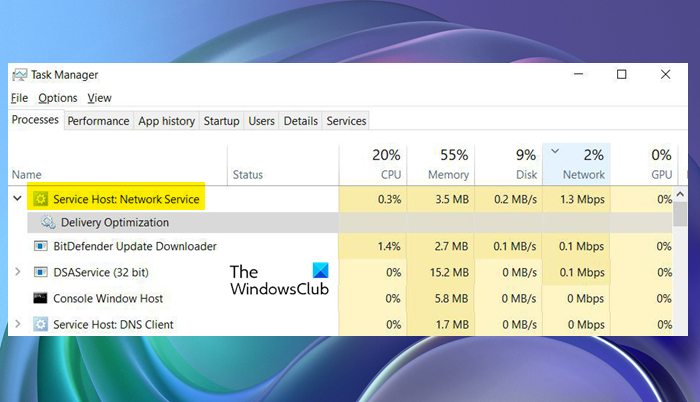What is Service Host (svchost.exe)?
Service Host (svchost.exe) is a shared-service process that serves as a shell for loading services from DLL files. Some of the processes that use it are:
Local ServiceNetwork ServiceLocal System
So if Network Service is using Service Host, then you will see it in the Task Manager as – Service Host: Network Service. Read: What is Service Host Agent Activation Runtime process?
What is Service Host Network Service in Task Manager?
Service Host: Network Service is a genuine Windows. Service Host is used to hosting different operating system processes simultaneously. There are various host groups to organize services, and each one of them runs inside a different instance. Network Service is what allows them to stay connected. To know the location of the file, you need to right-click on it from the Task Manager and select Open file location. The location will be the following: C:\Windows\System32 You can find the svchost.exe process at that very location.
Fix Service Host Network Service High network usage in Windows 11
If you are experiencing Service Host Network Service High network usage, then try the following solutions to resolve the error. Let us talk about them in detail.
1] End Task and Restart
The first thing you need to do is kill the process and restart your computer. Open Task Manager by Ctrl + Shift + Esc, right-click on Service Host: Network Service, and select End Task. Then, reboot the system. This will stop the process that could have caused the problem.
2] Disable Delivery Optimization
Ending the task will surely resolve the problem, but on some systems, it was temporary and after restarting the system, the issue returns. What you need to do is turn off Delivery Optimization and see if that works. Delivery Optimization helps in updating the Operating System and the Windows Store apps. It also shares your system update with other computers over the Internet. It is not something that you should enable if you have limited data as it takes a lot of data. That is one of the reasons why Service Host Network Service is showing high network. You need to follow the prescribed steps to disable Delivery Optimization. Windows 11 Windows 10 Hopefully, this will do the job for you. Read: Service Host Delivery Optimization High Network, Disk or CPU usage
3] Use Metered Connection
Metered Connection is something that you can use for limited data. It is something that stops some of the processes that could have taken a huge chunk of the data. These limitations can stop the service in question from slowing down your Internet. You should follow the prescribed steps to enable Metered Connections. Restart your computer and hopefully, it will do the job for you.
4] Run Windows Update Troubleshooter
Since the issue is somewhat related to the Windows Update, we are going to run its troubleshooter and see if it works. You need to follow the given steps to do the same. Windows 11 Windows 10 Hopefully, this will do the job for you.
5] Run Network Troubleshooters
Run the Network Troubleshooters and see if they help you resolve the issue.
6] Repair System File Checker
Corrupted system files are something that can be caused by various things. More often than not, it is the abrupt shutdowns and restarts, but there are various other reasons. However, it can be resolved, and we are going to show you how. Open Command Prompt as an administrator and run the SFC scan: Finally, check if the issue persists.
7] Use the Network Reset button
Use the Network Reset button to reset all network-related settings to default. Read: What is Host Process for Windows Tasks or Service Host?
8] Identify the app with high Data Usage and take suitable actions
Check the Internet Data Usage on your computer. Identify the app with high Data Usage and take suitable action like maybe limiting its usage.
Why is my Service Host Network using so much network?
Service Host: Network Service is used by various Windows OS processes to engage in network-related activities. The Delivery Optimization service which allows other computers sharing the same host to download updates from your computer also uses it. and in this process, it could end up consuming high resources. So, if the feature is enabled, and the service is working, you will see a spike in network usage. However, that is not the only reason, corrupted system files, glitches, are some other causes of the same. So, without wasting any time, let us go to the troubleshooting guide. Related links that may help you:
Service Host SysMain causing High CPU and Memory usage.Service Host: State Repository Service high CPU usage.Service Host: Local System high CPU or Disk usageService Host: Diagnostic Policy Service 100% Disk Usage.